Why this post?
Dear Readers, this is the second and last part of the series on integrating NSX with vRealize Automation. Initially I thought of writing three separate blogs on this topic covering Integration, Consumption and Result. But then due to the size I decided to put a video and few screenshots. This reduced the size to a great extent and hence I will club part II and III in this post.
In this post I am going to cover the after integration parts. That is, how to consume NSX entities in vRealize Automation Blueprints and then show the end result.
Pre-Requisites:
As mentioned in the first part, before you can use the NSX entities, you need to configure and use them in the reservation. So first you need to configure network profile and then in Reservation map those profiles to the portgroups created and exposed by NSX. Note: The Logical Switch you create in NSX will be exposed and listed as a portgroup here in vRA (at the end of the day, those logical switches are portgroups created in dvSwitch).
Also note, the security policies created in NSX will be available in reservation tab. So the security profiles you want to use in a Business Group needs to be selected in Reservation tab. Once selected, they will be available to be consumed in Blueprints.
Once the above is done we will further go ahead and use those entities in Blueprint.
Configuring the vRA Blueprint with NSX
For this example the following scenario is taken:
- This is a multi-tier blueprint with Web, App and DB components in it
- The Web and App tier will multiple machines in cluster so that they can scale when needed
- The Web tier will use a Dynamic Load balancer. So whenever an instance is deployed from this Blueprint, a load balancer will be deployed for this
- All the VM's created from this blueprint will be under activity monitoring security policy.
- SSH port will be automatically blocked to all the VM's through Block-SSH security policy.
The below video shows the steps to create the blueprint and use NSX entities. It also covers publishing, entitlement and "Request for Catalog item" as well.
Steps Used for Configuration:
- Create a New Blueprint, use NSX settings
- In the designer form use 3 vSphere Machines (one for each category)
- Make subsequent modification in each of them (used clone and linked clone methods of create a VM)
- Added network and configured them
- Added security policies and configured them
- Added load balancer and made required configuration
- Publish the blueprint, entitle it and then from Catalog consume the entity
[embed]https://youtu.be/GomHcNx2-04[/embed]
Result of NSX Integration:
Provided below are the screenshots from the deployment stage.
For example I have taken a Multi-Machine blueprint named Multimachine-Web. It has the same configuration as that of the above example. To request for the item go to Catalog and click on Request.
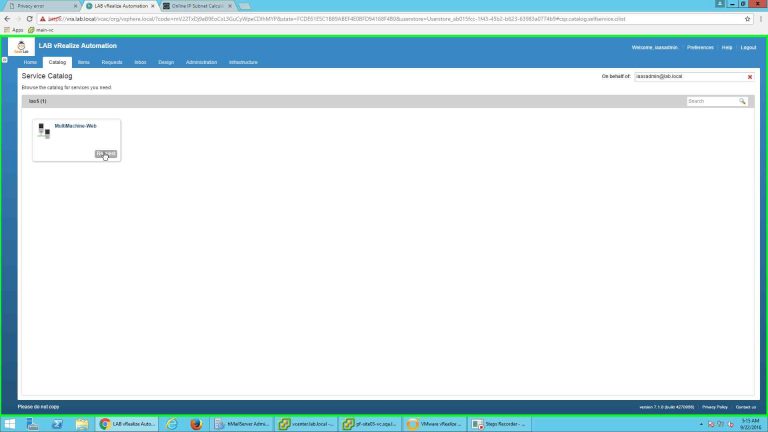
Click on Submit to request for the item.
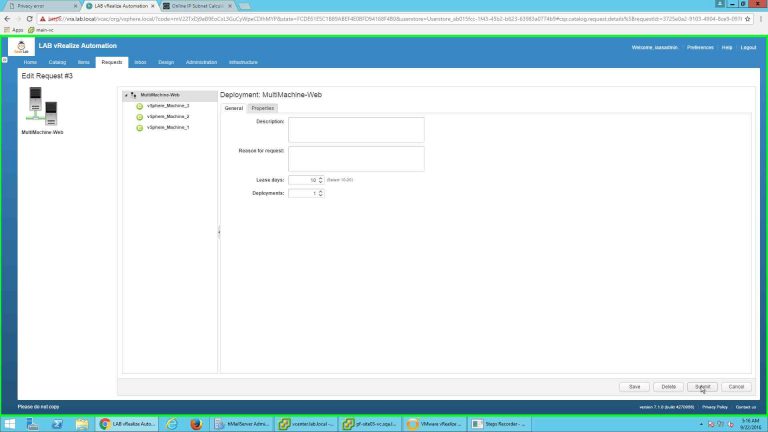
The request is successfully submitted.
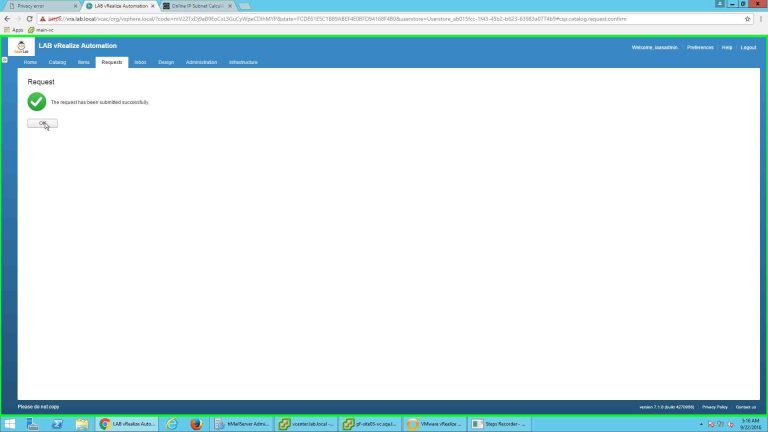
Go to Requests tab to check for the request. Click on the request number to get more details.
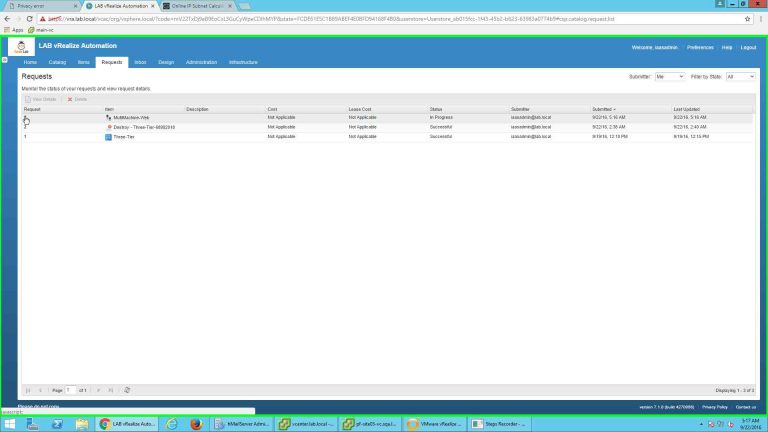
Click on "Execution Information" to get detailed step by step execution information.
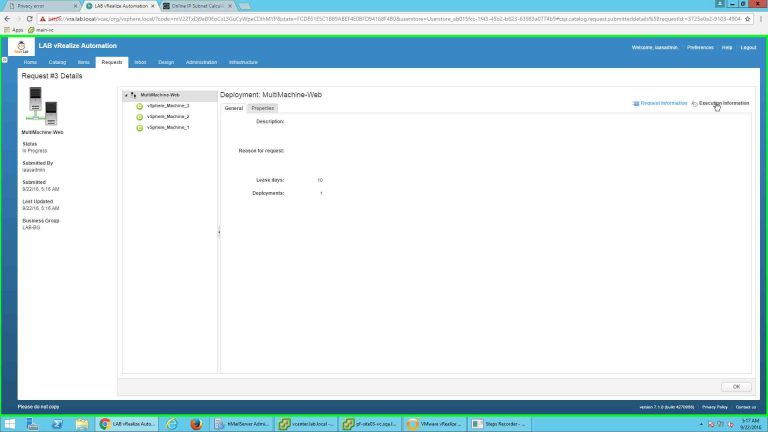
In details information you can check completed, pending and failed (if any) steps.
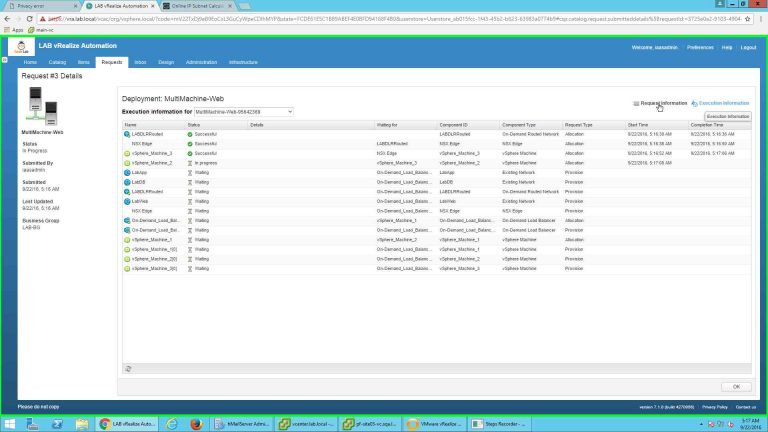
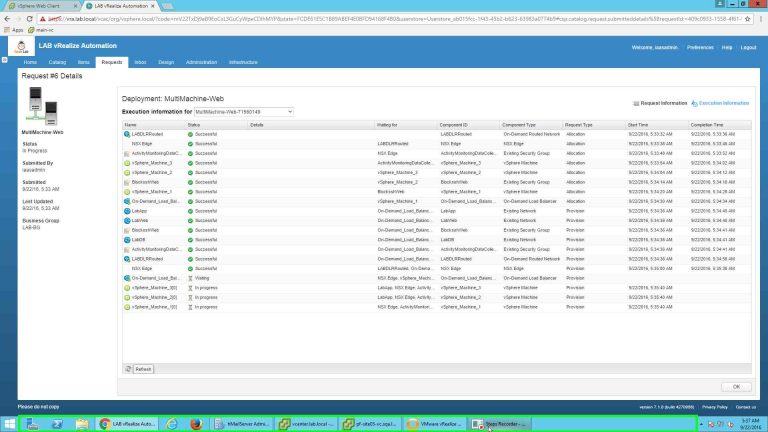
At the backend, in vCenter we can get the new entities that are being created.
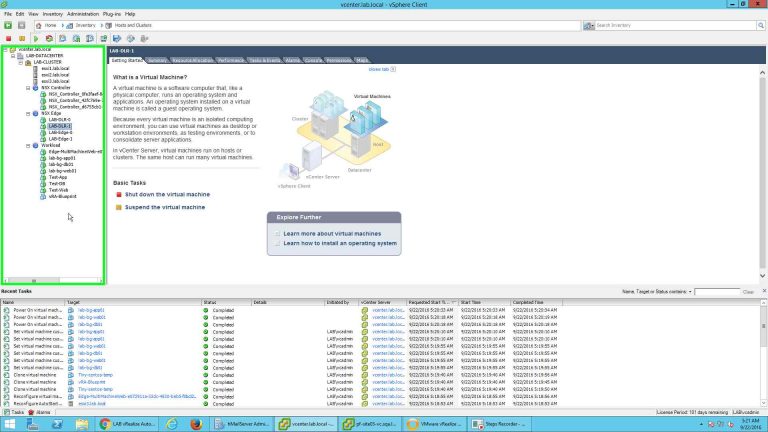
The job successfully completed.
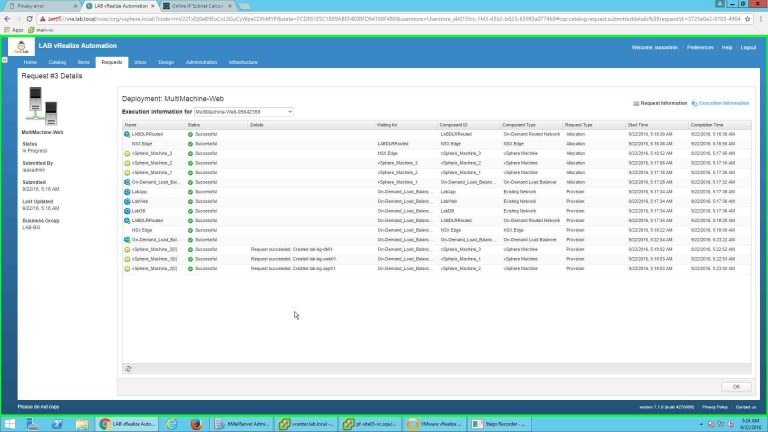
Let's check the details of a VM
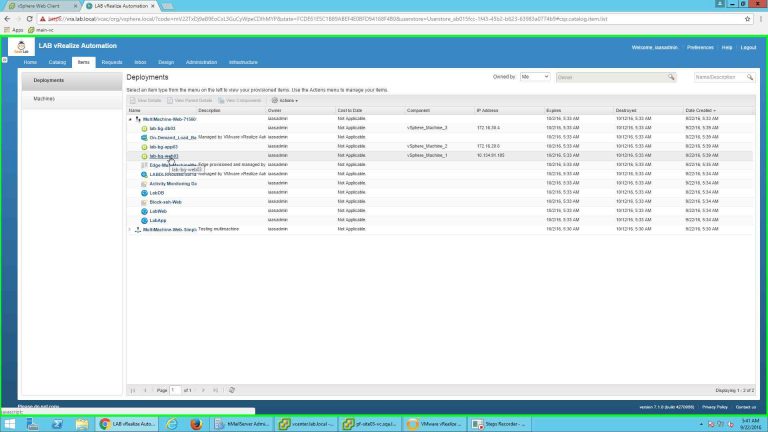
This is the Web component, it automatically got two IP's
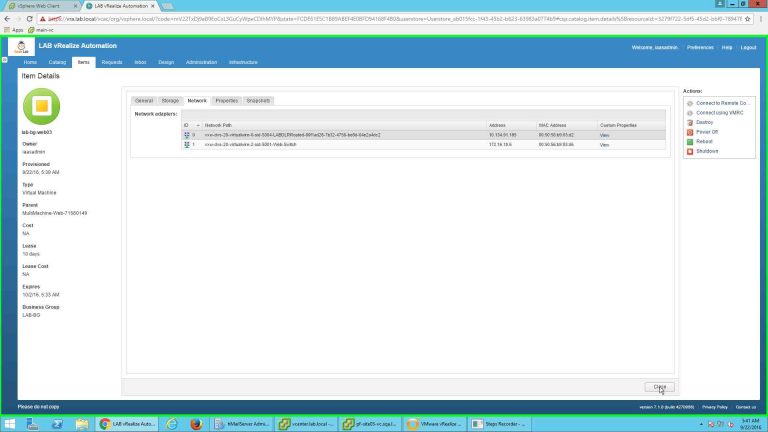
Details of On-demand load balancer.
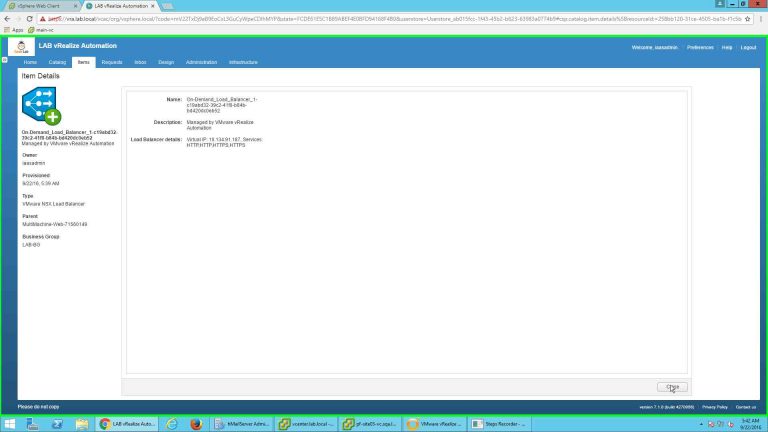
Here we can see that the created VM is connected to the respective Logical Switch.
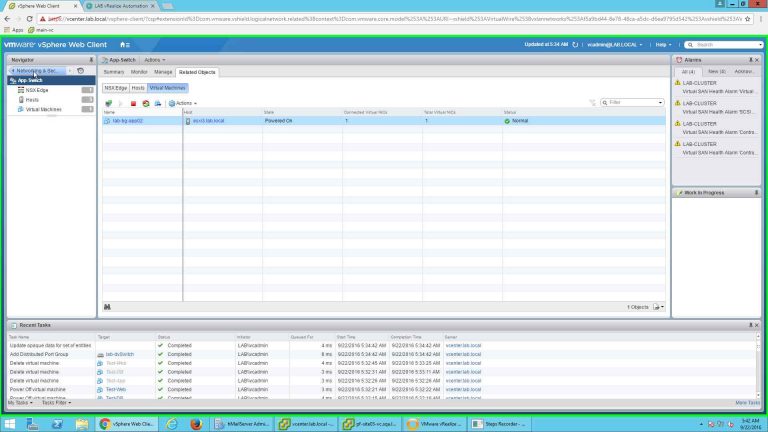
A separate logical switch has been created for On-Demand routed network.
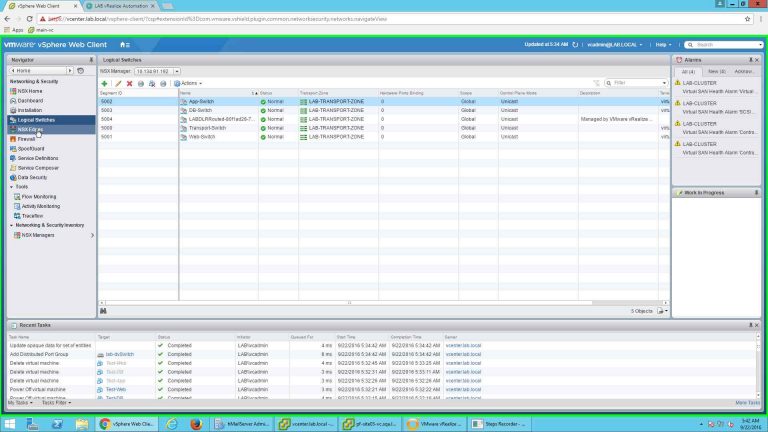
A new edge gateway has been created for On-Demand Load Balancer.
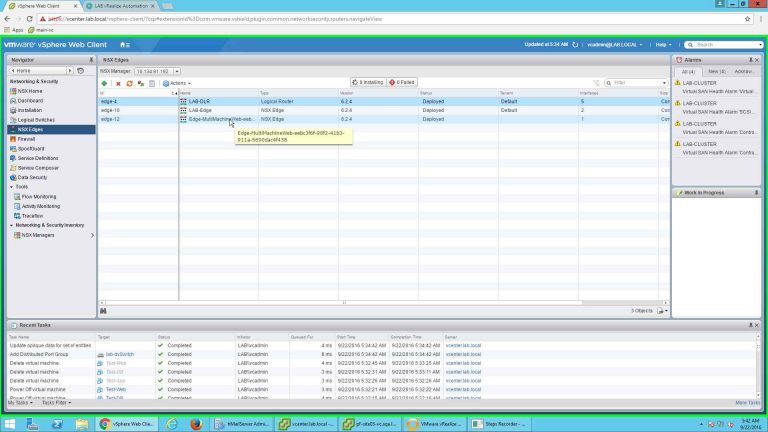
The parameters for monitoring on Edge.
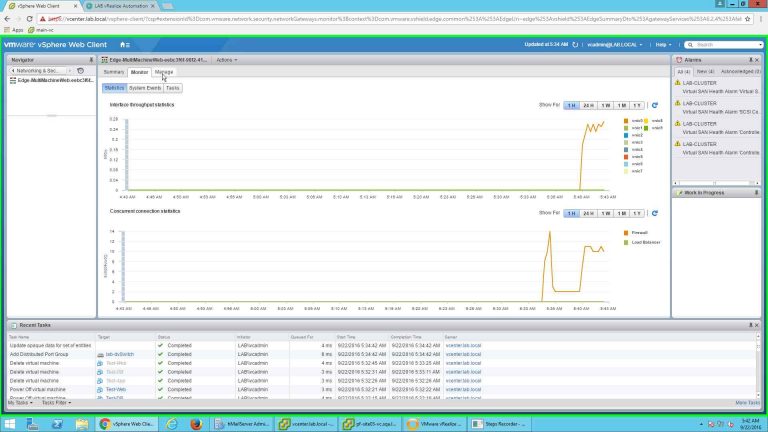
The load balancer is automatically configured.

Pools are configured in Load Balancer.
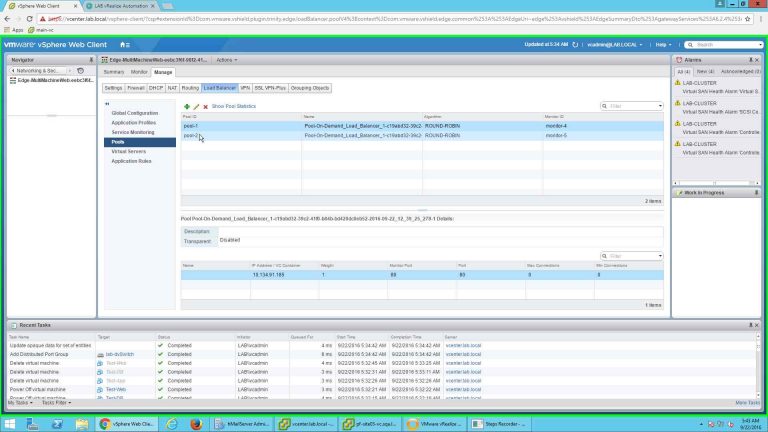
Virtual Servers are configured with IP
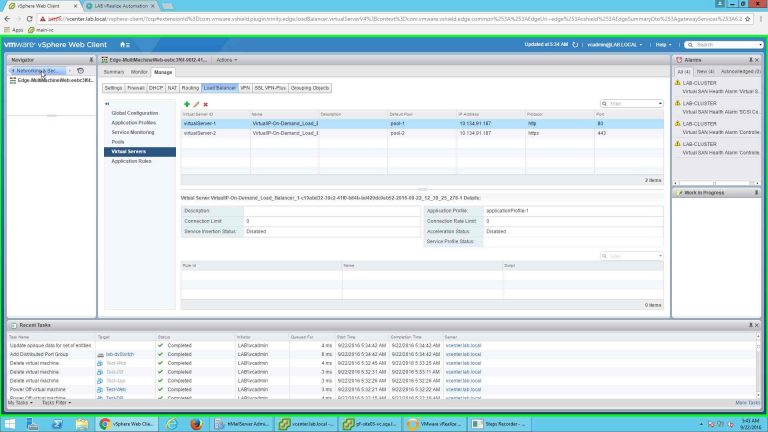
Created VM's are automatically added to the security Policies.
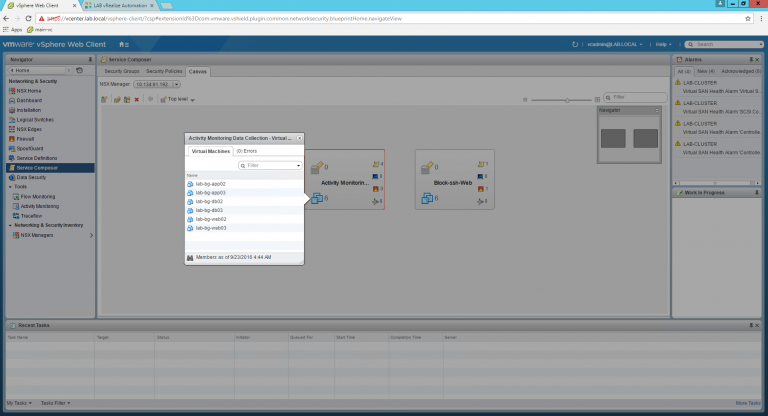
This concludes this series for NSX integration with vRealize Automation and consumption of NSX provided entities using vRA blueprint.